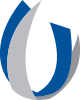Get Organized: Clean Up Your Canvas Dashboard for the New Academic Year

Get Organized: Clean Up Your Canvas Dashboard for the New Academic Year
As the new academic year kicks off, it’s the perfect time to reset your digital workspace—starting with Canvas. Whether you're balancing clinical rotations, research, or coursework (or all three), a streamlined Canvas Dashboard can help you stay focused and organized.
Here are five quick ways faculty and students at our academic medical center can tidy up and optimize their Canvas experience:
- Hide Old Courses
Clear out courses from previous terms to reduce distractions.
- Go to “Courses” > “All Courses.”
- Unstar courses you no longer need on your Dashboard.
- Star only the courses you’re currently teaching or enrolled in.
- Color-Code Course Cards
Assign colors to course cards to visually group subjects or prioritize workload.
- Click the three dots (⋮) on a course card.
- Choose from preset colors or add a custom HEX code (e.g., red for urgent, green for electives).
- Rearrange Your Dashboard
Put your most active or high-priority courses front and center.
- Simply drag and drop course cards to reorder them.
- Clean Out Your To-Do List
Avoid clutter and confusion from outdated assignments.
- In the To-Do list, click the “X” next to completed or irrelevant tasks to remove them.
- Check for Duplicates or Inactive Courses
Review your course list to ensure accuracy.
- Visit “All Courses” and compare the current courses to those appearing in the Enrolled Courses list in Workday.
- Report any inconsistencies to your department coordinator or DIS support.
Bonus Tip: Review Your Notification Settings
Set Canvas to work with your communication style:
- Navigate to Account > Notifications to control alerts for announcements, grades, and due dates.
In a fast-paced medical environment, digital clutter can quickly lead to missed deadlines, lost focus, and unnecessary stress. Taking 10–15 minutes now to organize your Canvas Dashboard can support better productivity, clearer communication, and a smoother academic year—for both students and faculty.
Need assistance? Submit a Help Desk ticket at helpdesk@umc.edu or call 601-984-1145.